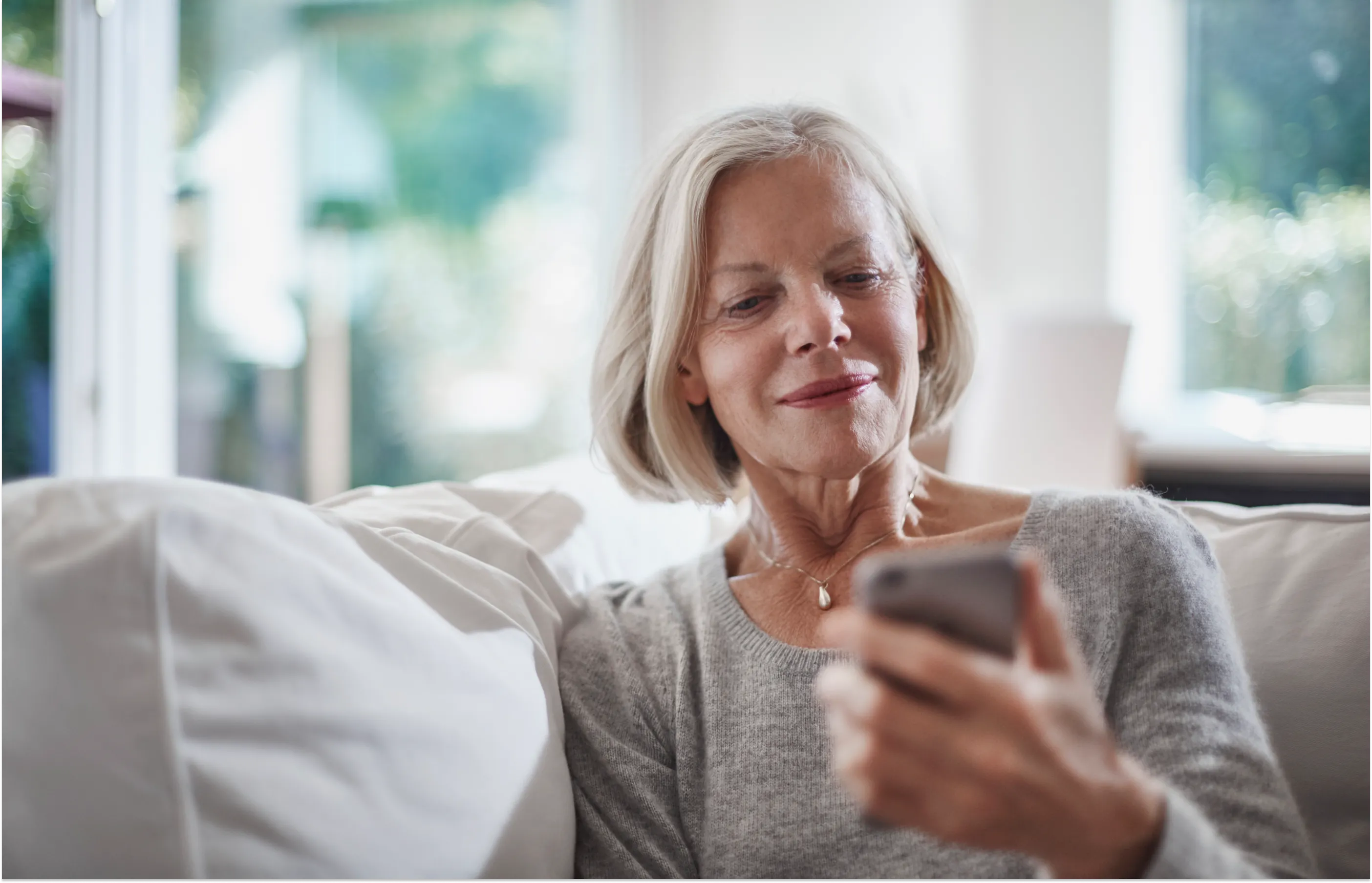
Managing Your Care Has Never Been Easier
Novant Health MyChart
Sign in to MyChart to see your medical records, or download the MyNovant app to access MyChart features and more on the go.
Forgot username or password?
Sign Up Now
Activate with access code

Our easy-to-use patient platform with 24/7 access online or through our MyNovant mobile app.
Communicate with your doctor
Manage your appointments
Request prescription refills
Access your test results
New Hanover Bill Pay Update
NHRMC MyChart is no longer available for bill pay.
If you have a bill from New Hanover Regional Medical Center (NHRMC) dated before May 4, 2024 and are currently on a payment plan, you will be contacted directly on your bill payment method.
To pay all other bills, please log into Novant Health MyChart to complete payments.
For assistance with a NHRMC bill dated prior to May 4, 2024, please call 866-213-1785.
For assistance with a Pender Medical Center bill dated prior to May 4, 2024, please call 800-650-3465.
What would you like to do?

MyNovant account
Create an account or log in to conveniently access video visits, schedule appointments, pay bills, email healthcare practitioners, get prescription refills, and view test results and other records.

Search Services
Whether you're looking for information on specific conditions or treatments, browse Novant Health's extensive list of services to find the care that's right for you.

Find a Doctor
Find and schedule appointments with primary care physicians or specialists easily, and use MyChart to plan visits with doctors you've already seen.

Find a Location
You can access a variety of medical services near your home, including clinics, medical centers, urgent care, and rehabilitation programs.

Virtual Care
Access medical care from your desktop or mobile device by scheduling video visits with your physician or getting medical advice by email for less urgent matters.

Make a Payment Online
Sign in to your MyChart account to view and pay your hospital or doctor bill, or to pay for imaging services. Pay as a guest, using your last name and the guarantor account number in your statement.

Join Community Voice
As an e-advisor with Novant Health Community Voice, our patient and family advisory council, you can offer feedback to help us find more ways to improve care.

Preregister
You can preregister for your clinic or hospital appointments up to 24 hours in advance. This process helps ensure a smoother and more efficient visit when you arrive.
Preregister Now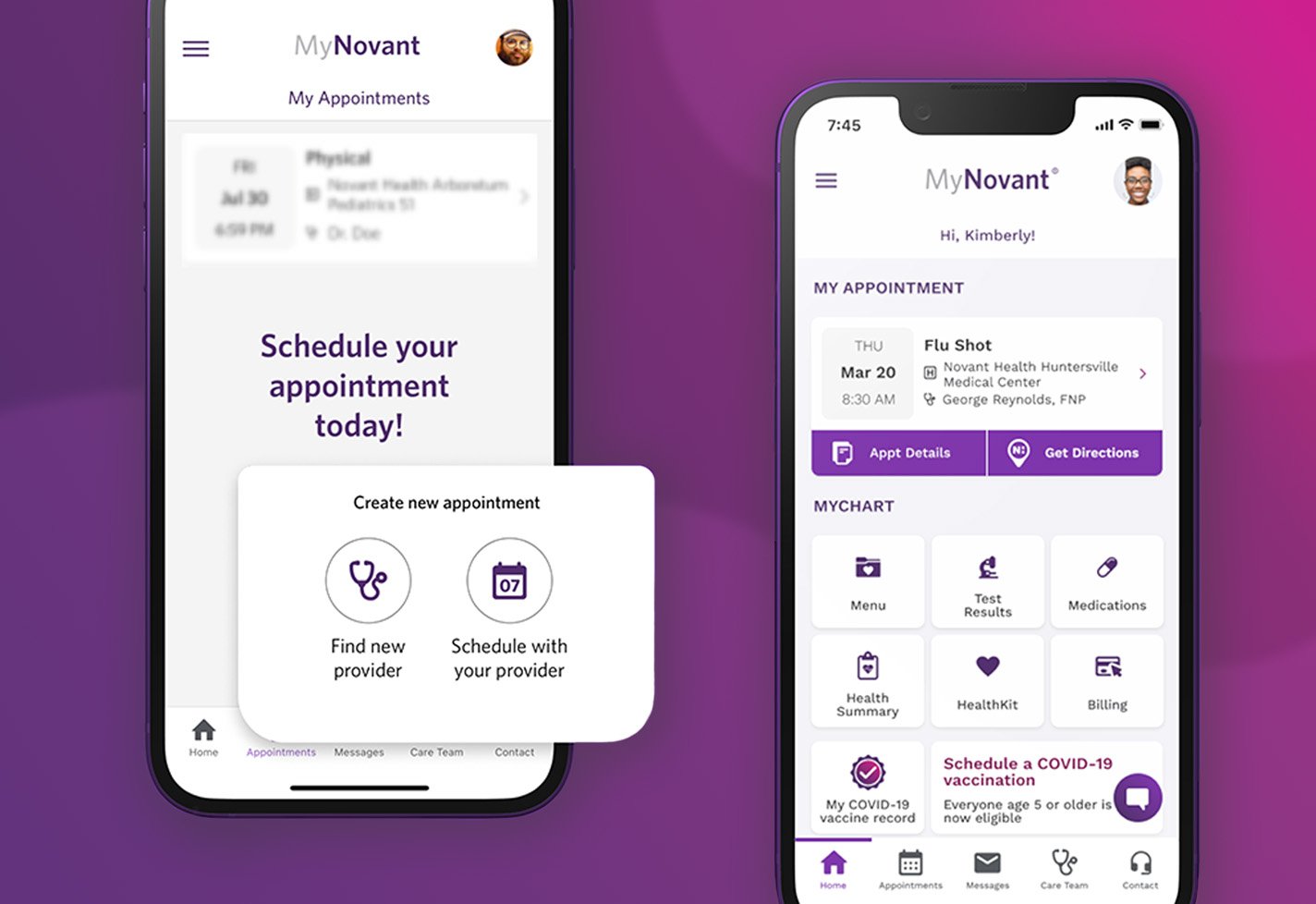 Download the MyNovant App
Download the MyNovant App